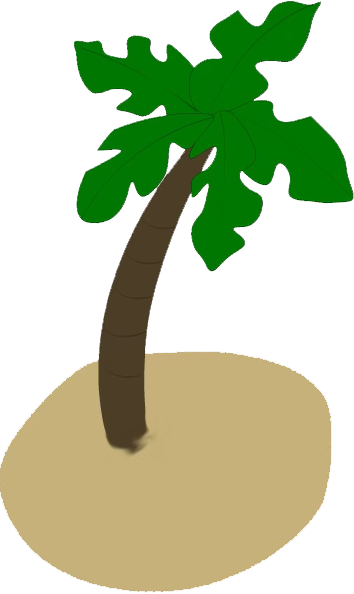Automating My MacOS Setup Process

I recently got a new MacBook, and while setting up the environment can be fun in a way (that “new-and-shiny” feeling is really nice) it’s also a bit tedious and time-consuming. Therefore I decided to make a little experiment to automate the setup, using Ansible (a tool for automating provisioning of environments) and it’s local connection feature. Here I’ll describe the basics, you can find the full setup at GitHub.
About Ansible
Ansible is a tool for provisioning environments, and server’s in particular. It can be used to i.e. automate the deployment of your whole AWS account, but I’d recommend looking in to Terraform instead for that although that’s a different topic.
Ansible follows a declarative philosophy - so you declare the state you want your environment to be in with yaml files. When provisioning the environment Ansbile will figure out what changes might be needed in order for the target environment to end up in the desired state.
On MacOS, you can use Homebrew to install Ansible (brew install ansible).
Setup
Normally I keep my dev stuff under ~/dev/<group?>/<repository> but this I wanted to keep in my home directory. So to begin I created the directory ~/.macos-env.
Terminal Tools
Oh My ZSH
To kick things off I started by setting up “Oh My ZSH” which I use to get a nice smooth terminal experience. I placed this in terminal.yml and applied by running ansible-playbook terminal.yml
1 | |
tree
I wanted to install the tree command, most preferably from Homebrew. Ansible has a really nifty Homebrew module, which needs to be installed with ansible-galaxy collection install community.general. I put this in a special setup script and the readme, just to save me some headaches when I’ll come back to this in a year or two. After modifying the file and installing the module you can apply the whole thing with ansible-playbook terminal.yml. Of course, you can use this for any formula available on brew.
1 | |
git settings
Next up I wanted to automate my settings for Git. This one is slightly trickier as it requires dynamic input (my name + email), and I want to keep my name out of source code in general. However, Ansible has this concept of inventory that can hold variables. To start, I set up an example inventory, and added the “real” inventory to .gitignore. Also, I like to have some things globally ignored by Git (.DS_Store, .idea/* etc), and hence created a ~/.macos-env/resources/.gitignore-global file.
1 | |
1 | |
Next I built the Git setup:
1 | |
To let Ansible know about inventory.yml we need to change the command we apply it with slightly: ansible-playbook -i inventory.yml terminal.yml
Here’s some weird stuff but let’s walk through it. The first thing we want to do is set the Git user’s email, but only if it’s not already set. Unfortunately I didn’t find any good Ansible modules for setting global Git properties, hence this little dance with shell commands. What happens is that we’re testing whether the configuration key exists or not (in the step “Check for git user email”). If the shell script we run (git config user.email) exits with a non-zero value we know that the config key is not set. We can pick up that result code and use it as a conditional for whether to run the step “Set git user email”. Then we repeat that for setting the email, and something similar for the global gitignore file.
I had some ideas on whether to use the global gitconfig file and parse that somehow instead, but using Git’s built-in features seemed more sane even though this got a bit clunky in the Ansible world.
Vim
I wanted to version control my Vim configuration, and hence put more or less the full Vim configuration in the Git repository. After setting up my .vimrc I linked it from ~/.vimrc by using source.
1 | |
1 | |
Graphical Apps
Instead of downloading all those nifty graphical apps (Spotify, Spectacle, VSCode… yadayada) I decided to automate that too with Homebrew Cask. For that Ansible has a Homebrew Cask Module.
Also I decided to put this in a separate Yaml file, just to not have too big files.
1 | |
Conclusion
It’s really not that hard to automate the desktop environment setup. I look forward to someone expecting a day or so of setup time for me, when I can complete it in less than an hour with these simple scripts. From now on I can’t really run brew install xyz directly, but rather I should install it via Ansible. I guess time will tell whether I will remember that habit, and whether it’s actually worth the hassle of going through this. If not, at least it made a decent blog post.